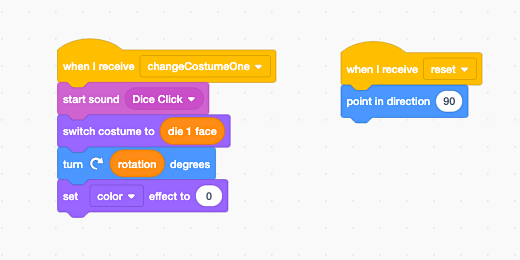Enhanced Dice App Lesson 4
Enhanced Dice App Lesson 4 of 5
Visual effects
This is the fourth lesson in a five-part lesson project. In this lesson, we will add some visual effects to the animation. There are some effects for images that distort and colorize sprites. You will learn how to apply any of the effects to the sprite to add some visual appeal.
Anything that affects the appearance of a sprite needs to be added to the sprite. Select the “Die1” sprite. Go to the Looks section. Place a “set effect…to…” code block at the end of the code. The block parameter is set to change the color of the sprite. The effect value is set to zero. A value of zero will not add any effect.
Click the effects selector. Select the fisheye effect.
Change the effect to 20. The number represents a percentage. There is nothing magical about this number. I chose it because I wanted to get a hint of what the effect would produce on the image. Click the Roll button. Observe what happens to the image.
We applied the effect to one sprite for now. Once we settle on an effect it will be applied to the other sprite. I like this effect because it is subtle. Chose an effect for your Sprite.
Before applying the effect to the other sprite we need to reset the effect for the next roll. Keeping the effect after the dice finishes rolling doesn’t look correct. Place the “clear graphic effects” code under the reset code. Add the same effect code to the other sprite.
Return to the “rollButton” sprite. We need to call the reset message at the end of the animation. The reset is currently applied to the beginning. The images need to be reset after the animation and effects is complete. Place another broadcast reset code after the loop. Click the Roll button.
Our app is finished for now. I hope you learned several things to make your app more interesting to use. Before we finish I want to include one more step. I want to add more animation. I want to simulate dice flying into view. To do this we need to use some math and a little animation. That will be the topic of the next lesson.